We may receive a commission when you use our affiliate links. However, this does not impact our recommendations.
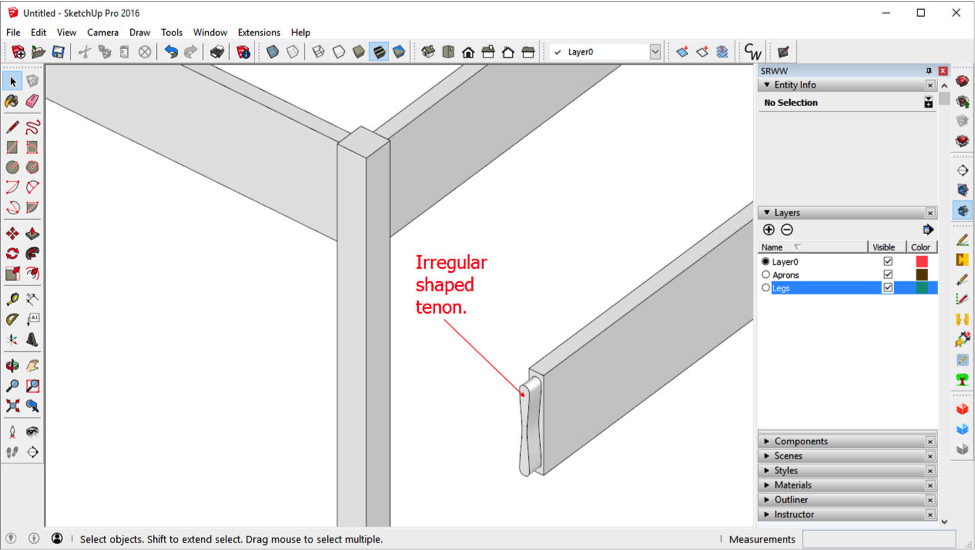 A student wrote and asked me this paraphrased question:
A student wrote and asked me this paraphrased question:
“Can you give me some suggestions for drawing these irregular tenons into the legs? If the mortises were rectangular I would simply use the Rectangle tool to trace one onto the face of the leg and Push/Pull it to depth.”
I exaggerated his tenon in the image to emphasize the problem. I wouldn’t recommend these tenons in real life. But they do serve the purpose of answering the question.
To solve this problem follow this procedure for making an irregular mortise from an irregular tenon:
- Right click on one of the Leg component and choose Explode; all primitives will be selected.
- Do not deselect the primitives; in fact while they are selected use the Entity Info dialog box to place all primitives on Layer0.
- While the primitives of the Leg are still selected, add to the selection the two Apron components that abut the Leg.
- Choose Edit/Intersect Faces/With Selection.
- Triple click on the leg and choose Make Component. Name it Leg. A warning will appear letting you know that a component names leg already exists and asks if you want to replace it. Answer Yes.
- Put the leg in Edit Component mode. Look at the image below and make the edits shown.

7. Exit Edit Component mode and you have your irregular mortise shown below.
The Intersect Faces tool is very useful especially when you encounter irregular or curved shapes. It may sometimes require a little cleanup, but in this case we got lucky.
Get more SketchUp tips and techniques in Joe Zeh’s online class, SketchUp Comprehensive. This online class from Popular Woodworking University will familiarize you with all the basic drawing tools you need to model just about anything.
Here are some supplies and tools we find essential in our everyday work around the shop. We may receive a commission from sales referred by our links; however, we have carefully selected these products for their usefulness and quality.



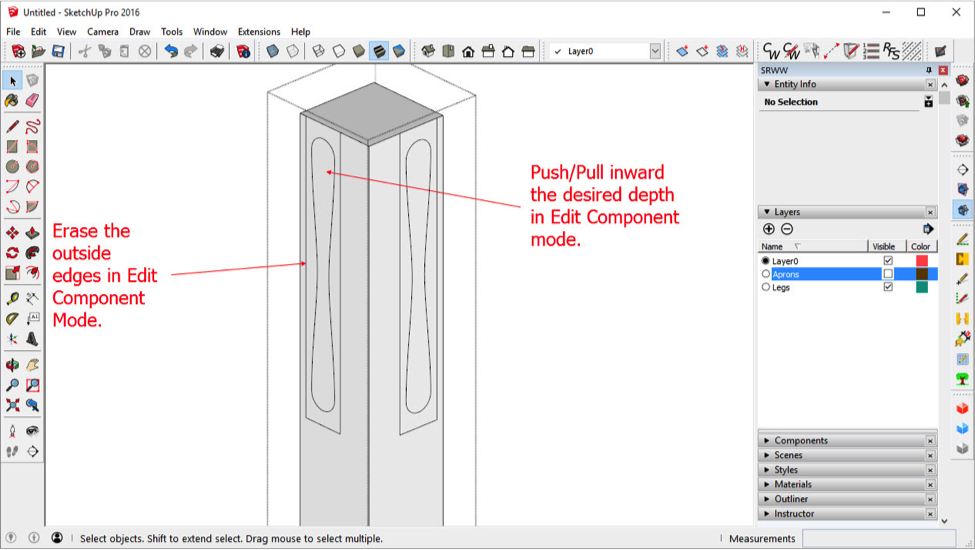
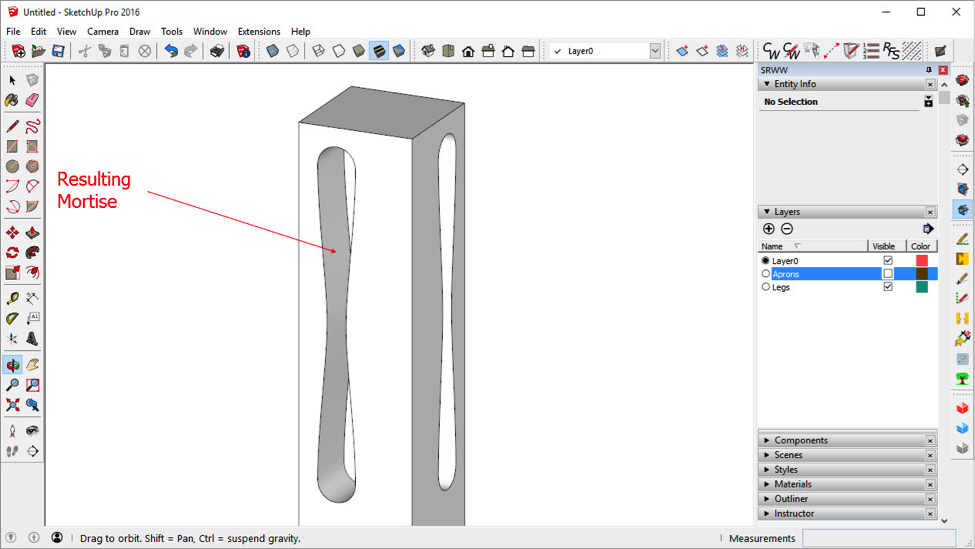






Joe,
Another way to skin this cat is as follows:
Select the Model Info Window->Components , under “Fade Rest of Model”, make sure Hide is checked.
This will allow easier viewing of the steps below.
1) Open for editing the tenon component.
2) Draw a left to right selection box only around the entire tenon.
3) Select edit->copy (keyboard shortcut: command C on a MAC) to place the tenon into the buffer.
4) Close the tenon component edit mode.
5) Open for editing the leg component
6) Select Edit>Paste in Place
7) The mortise will now appear in the leg component, hi-lighted and with faces reversed.
8) With the cursor over one of the faces of the mortise, right click to select “reverse faces”.
9) Close the leg component for editing
10) Repeat steps above for the other tenon/leg faces.
The above also works for making a mortise with a regular square tenon.
Regards,
Mort
Hello Joe, I am looking for an online course for beginner/intermediate woodworker with basic skill set. Can you recommend one. I want to make jewelry box, serving trays, trivets, and rustic picket funiture. any help with this matter would be appreciated.